You are on this page because you need to learn how to use our image translator and want to learn
how to translate the text from your images into another language efficiently.
We have defined the whole process below in step-by-step manners so that it should be easy for you
to
understand and begin translating text from your images using our image translator.
We have also attached a screenshot for each step so that you can visually understand the things.
Step 1
The first step is to upload the image from
which you want to translate
the text. You
can also drag and drop your image, or you
can also use the live image URL to upload it.
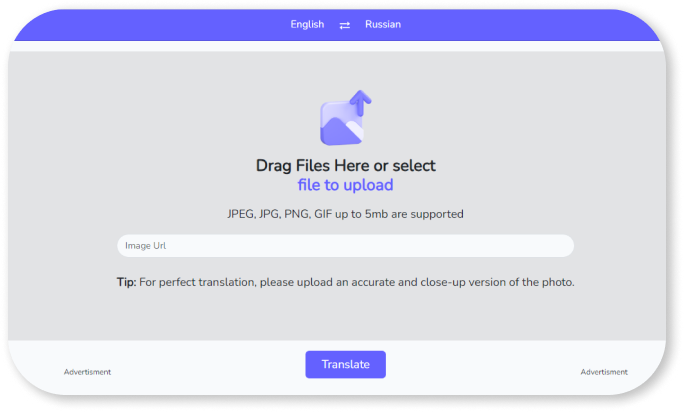
Ensure your text is visible and easily readable
in the picture for
accurate translation. If it is not
visible, you can edit your
image first and enhance it.
Step 2
Select the source language from the left
drop-down. Similarly, you can
set the target
language in which you want your text translated
from the image.

Step 3
Now press the translate button, sit back,
and wait for a few seconds;
our image translator
will process your image through optical character
recognition and translate the text from your
image into your targeted language.
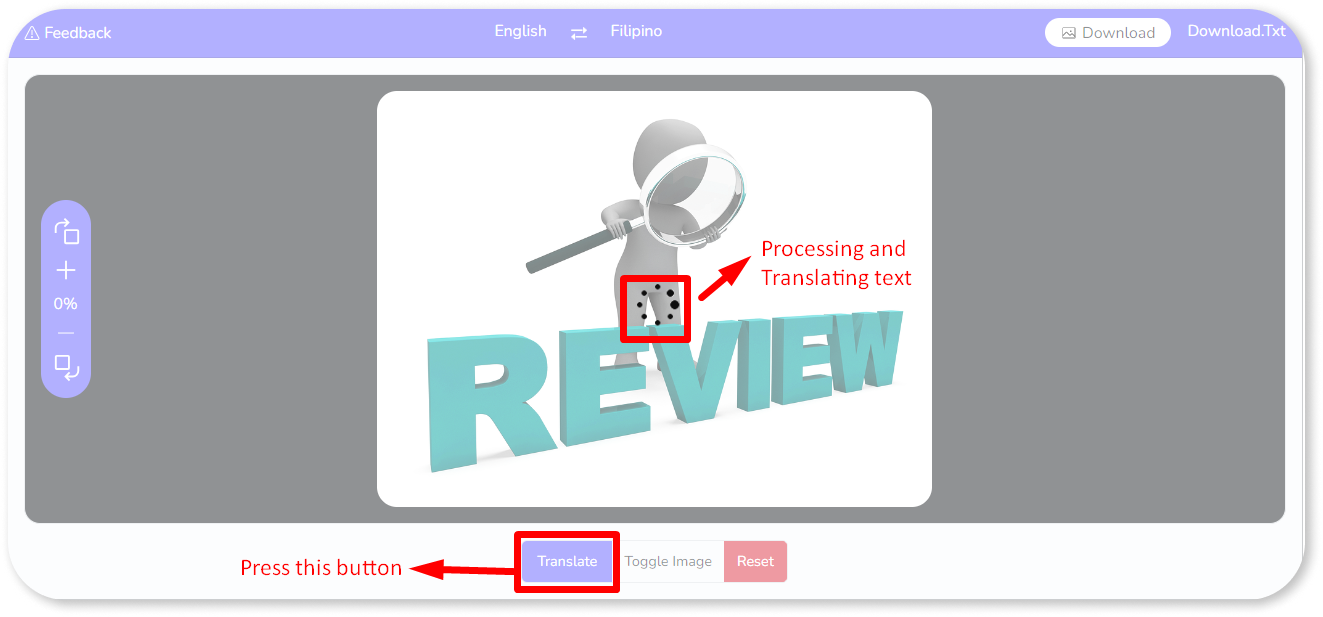
Step 4
At last, you can download the translated
version of your image using
the download image
icon, as shown in the screenshot. You can also
download the text from your photo using the
"download txt" button.
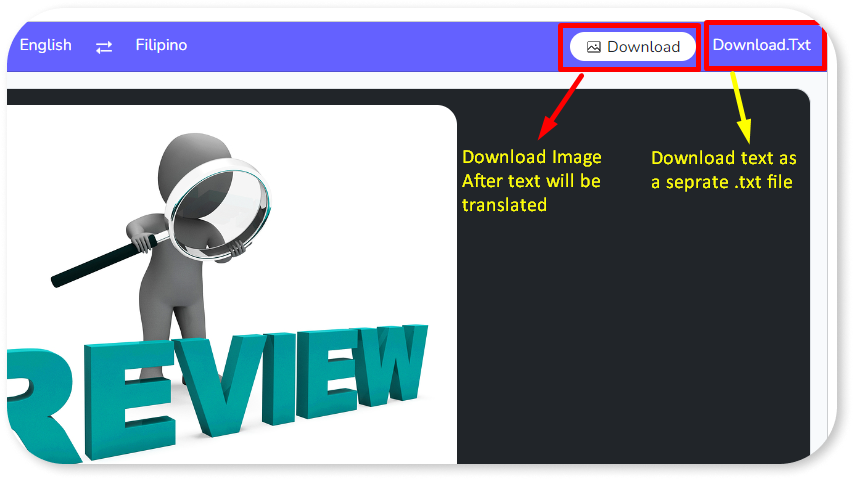
That's all; you see how simple it is to translate text from images without any hassle.
